Popular Guides
View more guides at Linux Wiki Guides
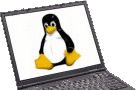
Welcome to the Linux Laptop Wiki. The aim of this website is to provide a central wiki for people to post their experiences with Linux on the model of laptop or notebook they are using. Hopefully we will generate a large database of laptops where people can come and quickly see if the laptop they are interested in works with Linux.
We also have our guides which expand on our laptop listing by giving you a step by step guide on configuring several different laptop components on a range of Linux distributions.
Remember, these are wiki pages and most of them can be directly edited by everybody. If you have any details to add to a laptop or you would like to submit a laptop to this website please feel free to edit.